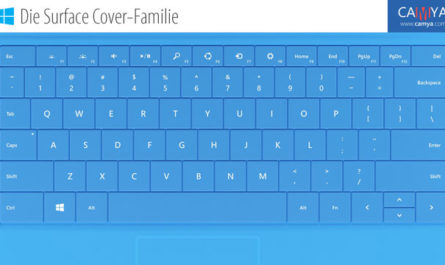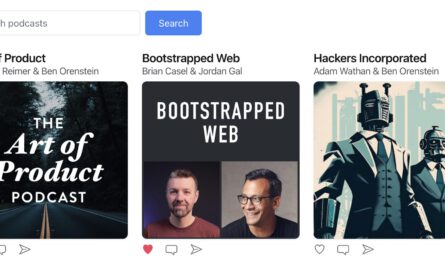Google removed the menu item "Create App Shortcuts" from its web browser Chrome some time ago. We show you how you can still use the app shortcuts!
This tutorial works for all versions of Windows on which the current Chrome browser from Google is available.
Hint: You can find all our videos here. Discuss about this video on Facebook or Twitter.
The advantage of the app shortcut compared to a normal shortcut is that the Chrome website opens in a simple "Windows window" that does not remind you of a browser. You actually have the feeling of using a normal Windows program.
Video transcription
In the first step we start the Chrome Browser.
We now visit the website for which we want to create the app shortcut. In our example this is the web version of Whatspap. https://web.whatsapp.com/
Since we need the url of the page again later, we best copy it into a text editor. I use Notepad here.
In the settings of Chrome we now select "Add to taskbar" in the submenu "More tools". Here we can change the name of the app. We now confirm our entry by clicking on "Create". Chrome has now created an internal link.
We now call up the Google Apps overview. If you miss the bookmark, you can simply copy the url chrome://apps/ in the address line.
Now we click the created whatsapp shortcut with the right mouse button. In the context menu we choose "Create shortcut". After closing the window by clicking on Create we find the new shortcut on the Windows desktop.
To make sure that the shortcut is actually started as an app, we now have to make one last adjustment. We click on the shortcut with the right mouse button and select "Properties". Copy the content of the field Target into our text editor.
Now we delete all parameters behind the chorme.exe. We replace them with the parameter "-app" which we pass the url of the desired web page.
In our final step we add the customized command to the field "target" and close the window with OK.
The final command looks like this:
"C:\Program Files (x86)\Google\Chrome\Application\chrome.exe" --app=http://web.whatsapp.com
The created app shortcut can now be started from the desktop with a simple click.
If I want to, you can also attach the app shortcut to the Windows start menu. Just select "Pin to Start" in the context menu of the shortcut.
Missing the "Google Apps" bookmark?
Just call the url chrome://apps/ in the address bar of your browser.
Share this video (German language)