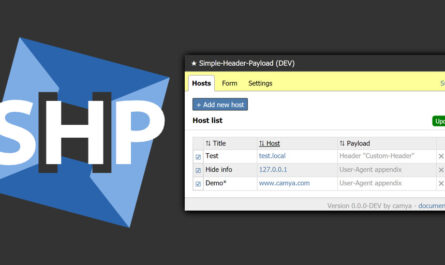Today I'd like to show you how to rename the tiles for classic Windows desktop programs in the Windows 10 Start Menu. This is relatively easy to do, you just have to know how it works.
Hint: You can find all our videos here. Discuss about this video on Facebook or Twitter.
Video transcription
We simply open the start menu and click on a tile with the right mouse button. Currently there is no direct entry for renaming in the context menu. Therefore we have to take a small detour and select the menu item "Open file path".
We now see in "Windows Explorer" the shortcut that Windows has automatically created for the tile.
We can now rename this entry without any danger, since this is actually only a shortcut for the menu. To confirm, we are asked for administrator rights. We click on "continue" here.
If we now open the menu again, we will find the renamed tile at its end. We can now move the tile to the desired position as usual.
Watch this video on YouTube. (German language)
Rename classic apps in the Start Menu
Unfortunately, this trick currently only works for classic Windows desktop applications in the Start menu. Windows Apps from the Windows Store cannot be renamed yet.